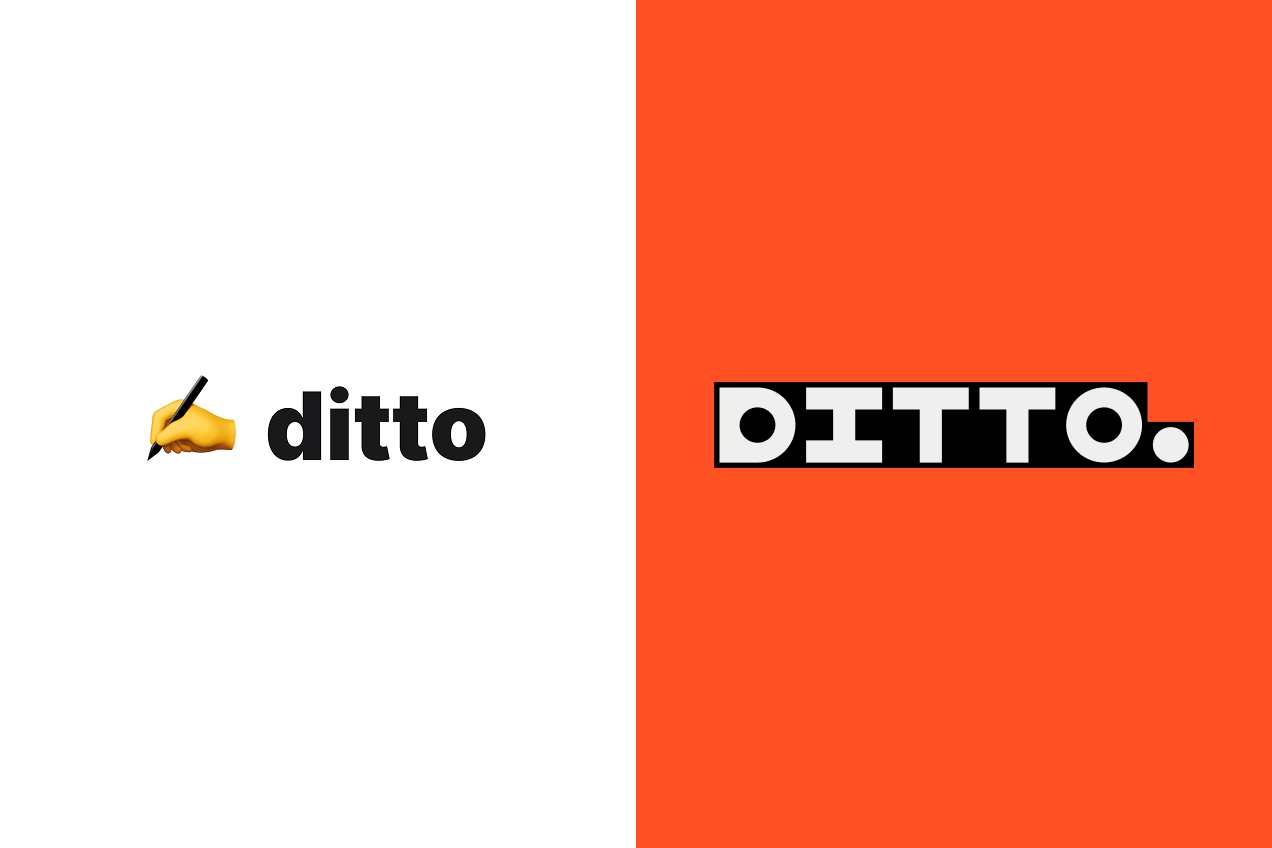Sometimes the biggest changes are the simplest ones. Over the last 2 months, we’ve been partnering closely with teams working in Ditto 2.0 to make it a standout experience.
Today, we’re releasing a set of changes that reduce the friction of import and manual project setup—and make working from Ditto easier than ever.
Don’t sweat the copy import
Setting up a Ditto project and importing copy shouldn't stand in the way of your work. Now, you have access to all of the functionality in Ditto (status, commenting, AI-enforced suggestions from your style guide)—without needing to import text or create blocks first.
- In the plugin's “Selected” tab, we’ll show all text layers in your selection. If a text layer isn't linked to Ditto, it’ll show up with a dashed outline.
- Once you take action on a text layer with the plugin (whether by editing the text, leaving a comment, setting a status, etc.), Ditto will handle the import for you by automatically creating a new text item in the Ditto project and linking the text layer to it.

You can still do all of the same manual setup actions as before (create text items, create blocks, link text layers to existing text items), but you don't have to, and it won't block you from getting started.
Add design frames to your project
Teams often want to bring designs and flows into their Ditto project before jumping into specific edits. So now, you can add design frames directly to Ditto via the plugin.
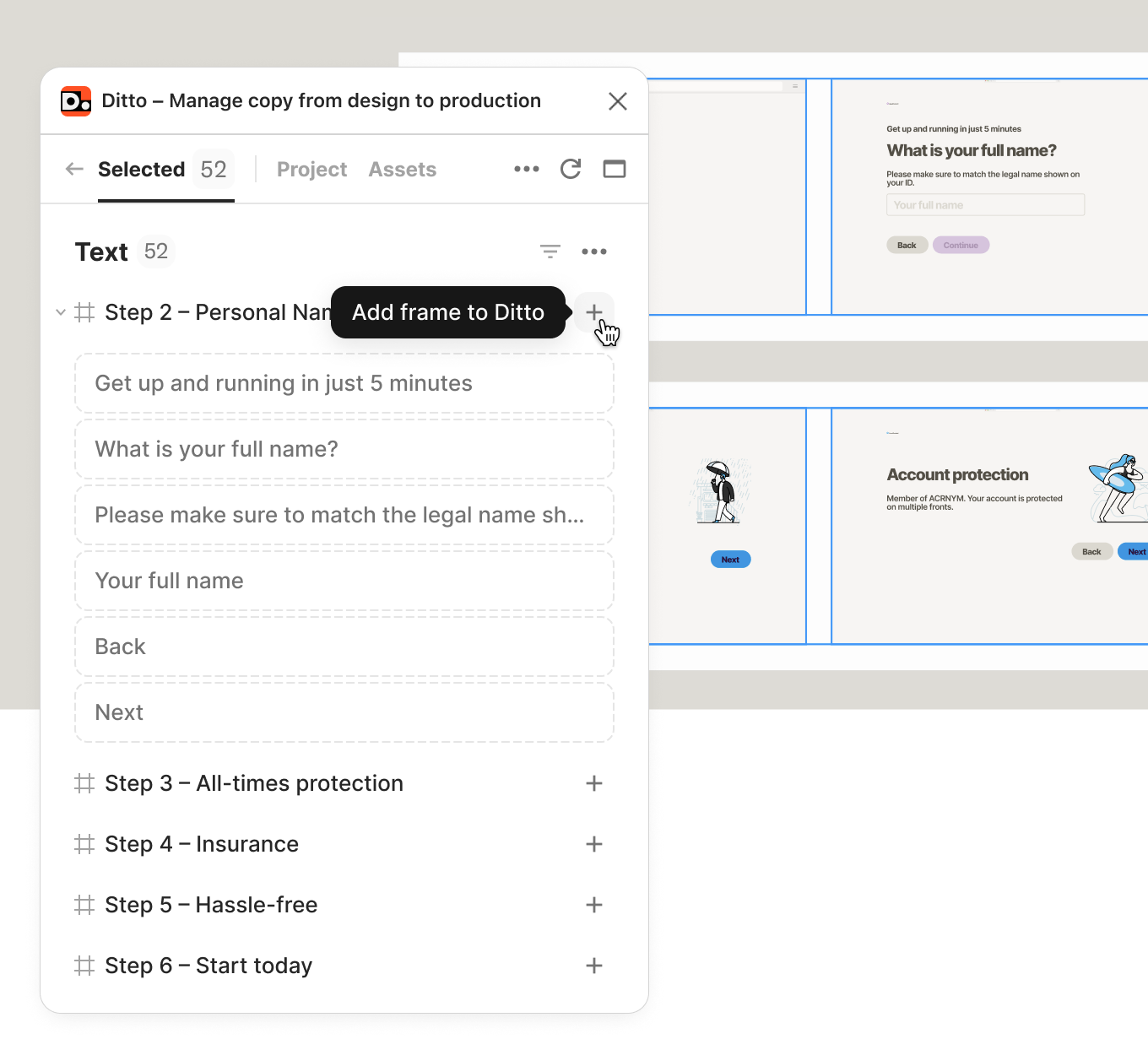
Once you add a frame to Ditto, anyone in the project can view and work from it in the web app. Select the designs you want to collaborate on—whether a single frame, an entire section, or a full page—and bring them into Ditto.
- Frames that have been added will show up alongside the frames already in your project. We won’t automatically create or link text items when you add a frame: that will only happen when you interact with the text itself.
- By default, we’ll preserve the frame layout and flow from the Figma file: top to bottom, left to right, and with sections for grouping.
- Once a frame has been added to a project, it will have a unique URL in the web app. Copy this right from the plugin or from the web app to share it with someone else on your team.
Kicking off a copy review can be as simple as bringing in designs from a flow into Ditto. Add the frames that need a copy pass, then get to work with all the review features built into Ditto's web app. Reviewers can step through the flow frame-by-frame and take action: suggesting edits, marking status, or leaving comments.
(This one’s for those that shared feedback that they missed this from legacy Ditto!)
Work directly on designs in the web app
Writers and reviewers often like to work from Ditto's web app, as a dedicated place to work on product text. In the past, you had to first go to Ditto's plugin to import text from your designs before you had what you needed in the web app. But import shouldn’t bottleneck your Ditto workflow: now, we’ve brought the web app even closer to the Figma design file itself.
Ditto's web app now has all the design context you need. Whether you’re actively editing text or doing a review pass, you can run your full workflow from the new design view.

A single, unified view for working with designs: We’ve made the design view more powerful, and the default view for projects connected to a design.
- You can now zoom in/out and pan on all designs. Just like navigating a Figma canvas, you can now move through design frames in Ditto's web app.
- In design view, the details panel filters comments and activity to the current frame. Text items linked within the selected frame will also display here, as opposed to separately on the left.
- See all of the frames in your project in a grid. Scroll through all of your frames by page and section, and click in to a single frame to edit text.
- We’ll preserve your selection when switching between design and text views. If you want to work from designs, use design view. If you want to see all of the text across your project, use text view.
Select and work on any text directly from the design view — even if it’s not yet linked to Ditto. This means teams can now use the design view as their primary working space.
- On any design in Ditto, you can now select and work on any visible text layers, whether you've imported them or not.
- Text that hasn’t yet been linked to Ditto will show up in your selection the same way as text that has been linked — only with a dashed outline.
- We’ll automatically link up the text layer once you work on it, whether by editing, leaving a comment, or editing a property.
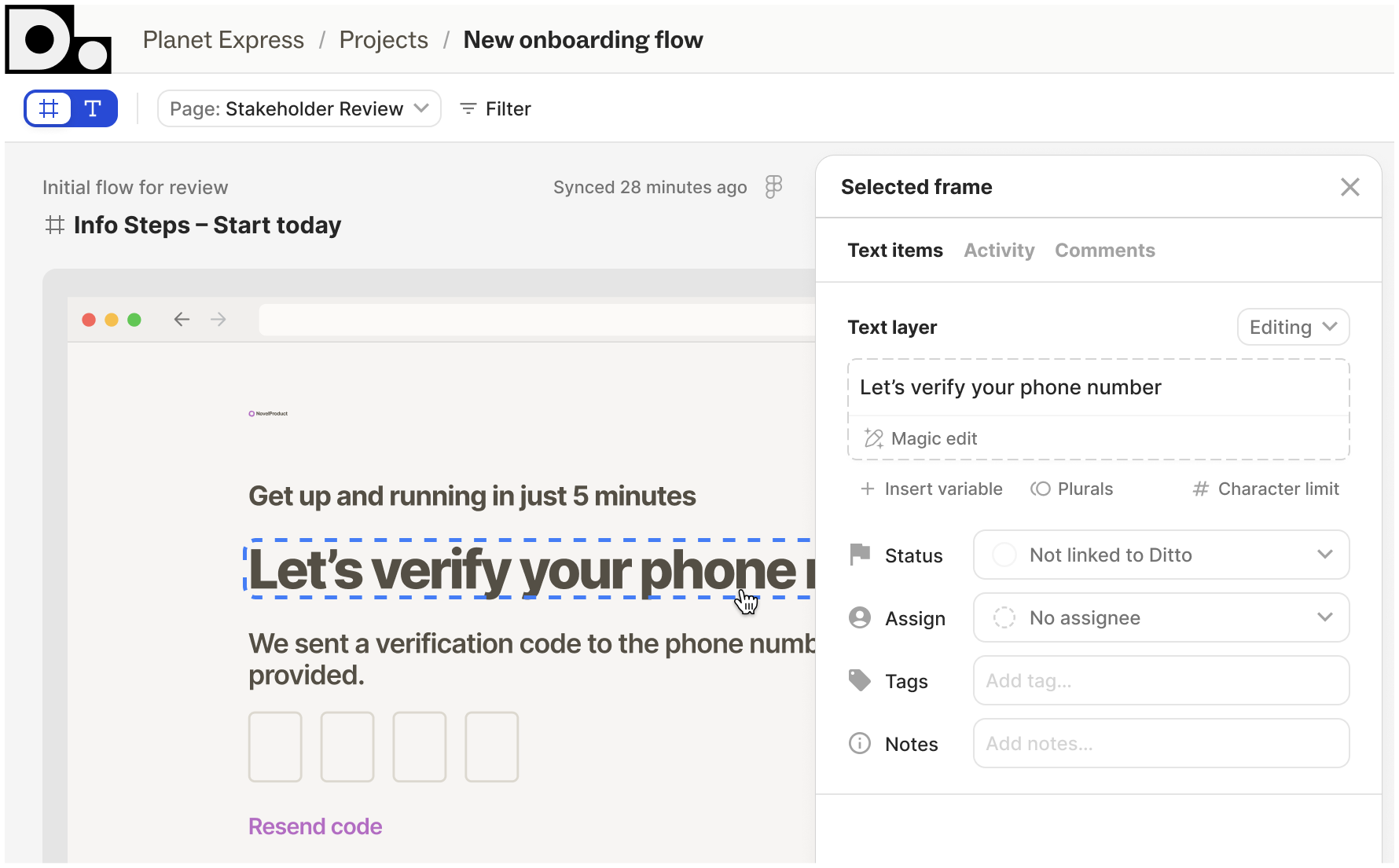
—
With these updates in both the web app and the plugin, you don't need the perfect import setup in order to start working. After all—the best way to organize the text in your design is the design itself. We've just brought those designs closer to Ditto.
We’ve been testing these changes closely with our design partners over the last few weeks, and we’ve been able to see firsthand how these updates have been able to fix core bottlenecks, and open up new ways of working. Although they aren’t big, flashy features, they make it easier to jump into Ditto, and build workflows that actually work for cross-functional teams.
If you give these updates a try, let us know how they work for you! If a walkthrough over a call would be helpful, you can book a time with our product specialists.




.png)
.png)