See Developer IDs in Figma layer names: For workspaces with dev integrations, you can turn on the ability to see Dev IDs in the Figma layer name. To turn this on, just select the menu button in the top right corner of the plugin, hover over “Settings,” and select “Enable Developer IDs.”
You can now see the full folder path (main folder and sub-folders) when publishing text items to a library component, so you know exactly where you’re publishing.
”Fuzzy” component matches: Now, whether you’re publishing or linking components in the web app or the plugin, you’ll see more Ditto suggestions. There are now a few different “fuzzier” suggestions when Ditto recognizes similar copy to an existing component — no longer requiring an exact text match to suggest as an option.
- “Exact match” — perfect match
- “Almost exact match” — differs only in styling or casing
- “Close match” — 80% similarity
- “Similar match” — 50% similarity
Comment right from the “Comments” tab: Don’t worry about going back to the edit panel to leave a new comment — if you’re reading through the conversation on a text item or component, you can now add a comment straight from that same tab.
Multi-select text items to create a block: When organizing your text items in the web app, just CMD+Click (or CTRL+Click) to select multiple text items and add those to a new block.
De-select individual text items to import: When you select a Figma frame with multiple text items, but you don’t want all those text items in Ditto, now you can de-select the ones you don’t want to import.



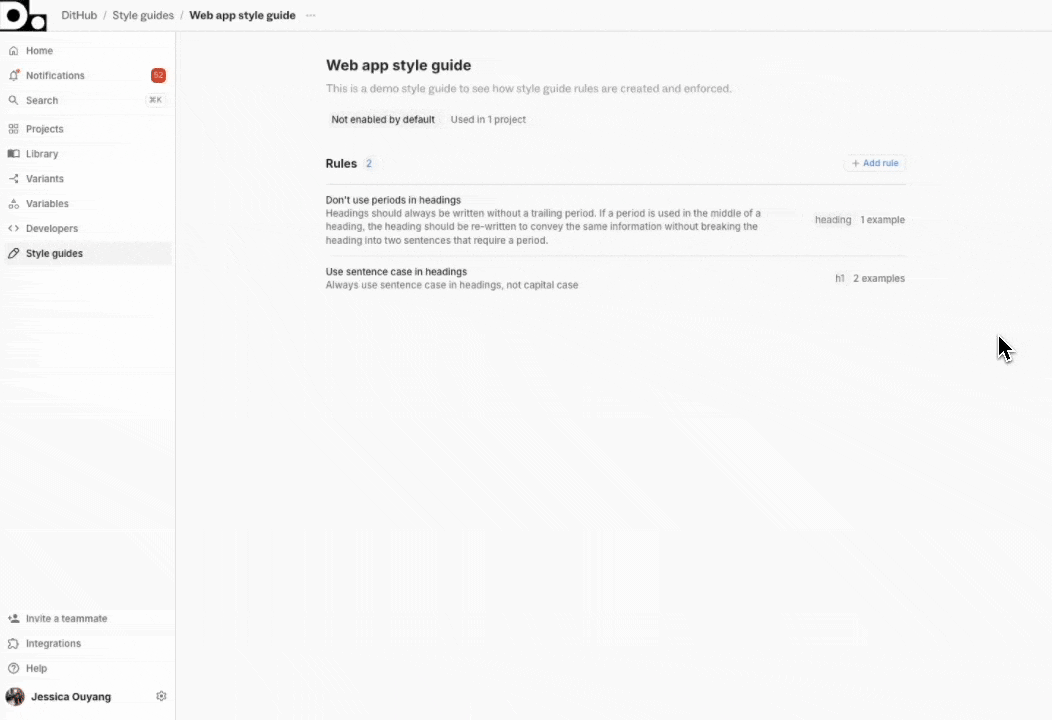

.gif)